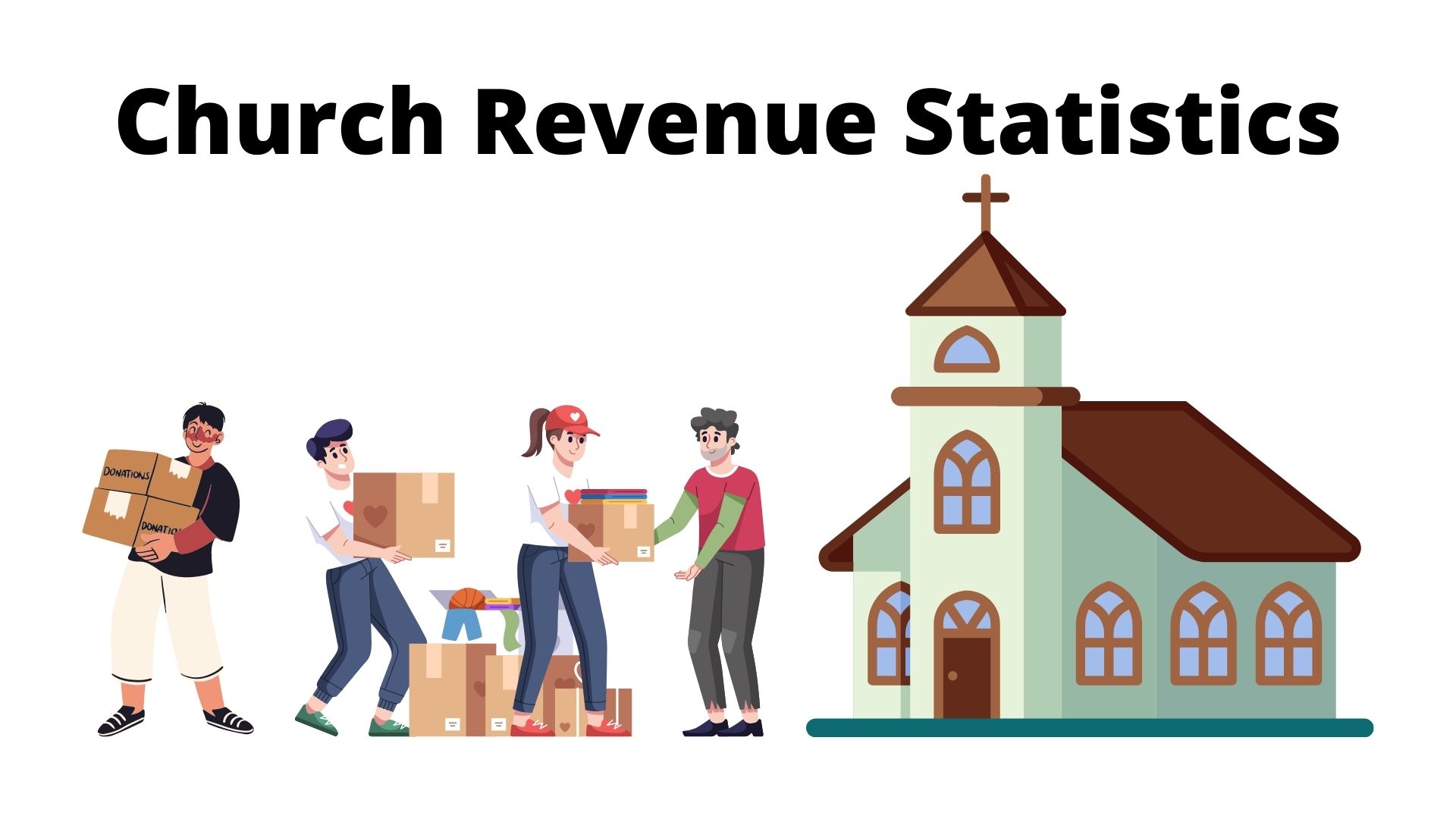Making CRM Accessible
I talk a lot about building relationships with customers on their terms. Many of my columns focus on the different ways to interact with customers that make sense to them: understanding cultural differences, channel preferences, and language usage.
What I haven't covered yet are ways to make customer interactions easy to understand for people who have visual or aural impairments. In making the changes we'll discuss today, you'll not only be making it easier for those customers to interact with you, but you'll also make your Web site and e-mail campaigns easier to understand for all your customers.
Accessibility Is Actually Good Design
In its simplest terms, “accessibility” means designing and coding your Web site and e-mail to be understandable by people with impairments and technologies that assist them.
The National Center for Health Statistics says 7.4 million people in the U.S. use assistive technology devices to aid hearing, which is only a small percentage of the 28 million Americans reported to have some degree of hearing loss (according to the National Association of the Deaf). Lighthouse International says one in six people (17 percent) age 45 or older reports a vision impairment. Approximately 3 million (1.7 percent) people under 45 report having a vision impairment — and those numbers are just in the U.S.
Computers are a viable outlet for the hearing impaired for many reasons; socially and the fact the Web is primarily a visual medium. The vision impaired are also online, thanks to screen readers and Braille browsers.
To properly prepare Web sites and e-mail for full accessibility, the World Wide Web Consortium (W3C) has a Web Accessibility Initiative, with guidelines for proper coding and design of Web sites.
Where Does CRM Fit In?
If CRM is about creating a meaningful relationship with customers and meeting their needs, then accessibility is a vital need you must address. It's as important as understanding your customers' language.
Many companies fear “converting” their sites into accessible ones will take a long time and a lot of money. But if your site isn't already basically accessible, you've done something wrong. The site is probably difficult to understand for all users, not just those with impairments.
Below is a quick checklist of accessibility basics and tips on converting your current site into a more accessible version. This list is by no means exhaustive. I encourage you explore the above resources for more information on Web accessibility.
- Annotate your graphics. Using HTML's ALT tag is one way to help screen readers describe what a picture looks like to a visually impaired person. If your navigation is graphical, annotation becomes crucial not only to someone understanding what's on your site but also for someone trying to navigate the site.
- Revisit low-bandwidth or printer-friendly pages. If your site already has a low-bandwidth version (with fewer graphics) or you have printer-friendly page versions (background images and unneeded elements removed), you're already halfway there. These pages are most likely more accessible due to the nature of text-centric content. Go the extra mile to clean these pages up even more, and an accessible version of your Web site will be closer than you think.
- Use Flash's accessibility features, but don't stop there. When Web sites were only text (remember?), accessibility was less of an issue. Screen readers weren't easily confused by graphic navigation, and content flowed normally. Now, especially as Flash and other animation technologies are increasing used, it's harder for assistive technologies to make sense of it all. The new version of Flash (MX) has several accessibility features, allowing screen readers to make sense of what's going on inside a Flash movie.
Don't stop there. If your Flash ad is a bunch of pictures with an audio overlay of someone explaining why your product is amazing, you're alienating not only the hard-of-hearing, but anyone who has her speakers turned off. Add subtitles (captions) at the bottom of dialogue-heavy Flash animation, with an on/off button. This ensures the hearing impaired or people who simply don't have their speakers turned on will get your message.
The new version of Flash also lets you load files dynamically while viewing an animation. You can offer an audio explanation for visually impaired customers without affecting the Flash navigation download time. Audio is only downloaded if the customer wants to hear it. These two simple ideas make Flash animations accessible without resorting to assistive technologies.
- Use personalization to allow site skin changes. Many sites already offer “my” features, allowing users to change color schemes and layout. My Yahoo!, for instance, allows users to change page layout, color scheme, and entire “theme” of the page, from “Olive Grunge Tech” to “Stars & Stripes.” Where's the “accessible” skin? The technology's already there, so it's a simple task to make a skin that uses larger fonts, highly contrasting colors, fewer graphics, and so on.
- Always have a text version of your e-mail. Chances are, you offer your e-mail in two flavors: HTML and text. Text e-mail is obviously easier for screen readers to understand. Before you decide to abandon text e-mail in favor of HTML or rich media marketing campaigns, remember you might alienate some customers who will no longer get the message. Make sure a text-only version of all your customer interactions is available.
Is That All?
Of course not! I've hardly cracked this topic's surface. I offer the above to drill home two ideas: Accessibility is a must, and it isn't as hard as you think.
Take a look at the ample resources available on the Web, and make your Web sites, e-mail marketing campaigns, and CRM strategies more accessible. You'll open your doors to new customers and create a better user experience for everyone.