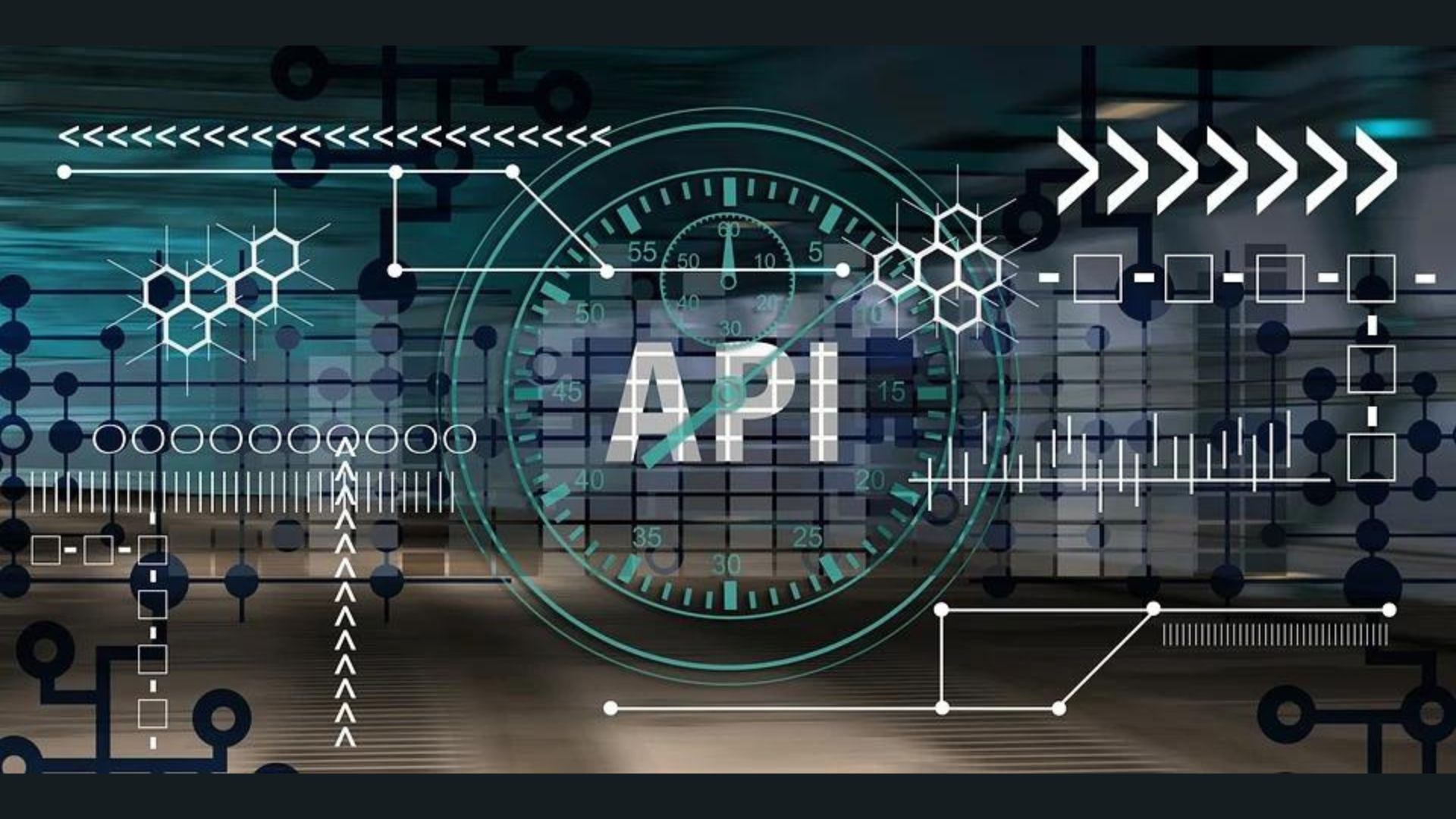Salesforce.com CRM Spring 11 Release Reviewed
Salesforce.com (NYSE: CRM) built a thriving business by being early to the online CRM (customer relationship management) market. In January, the company rolled out its Spring 11 CRM release, the latest version of its cloud-based enterprise CRM product.
While this release offers a number of new features, including enhanced collaboration, scatter charts for analyzing data and new report builders, the release didn't seem to get nearly the coverage that the launch of Microsoft (NASDAQ: MSFT) Dynamics CRM 2011 did.
With so much attention focused on Microsoft Dynamics CRM 2011, one wonders if Salesforce.com is at all worried about losing ground to Microsoft. The answer, according to Salesforce, is no. The company says that with Salesforce Chatter and Jigsaw, Salesforce.com has yet again redefined CRM, and Microsoft is still playing catch up.
“Microsoft CRM is doing the same for CRM that Zune did for digital music players; inferior product with no innovation so Microsoft tries to attack on price point,” Scott Holden, Salesforce senior director of product marketing, told eCRM Guide.
Competitive jockeying aside, the Spring 11 enterprise edition expands on Salesforce's already successful cloud CRM platform and also includes Chatter integration and visible results of the company's Jigsaw acquisition. In this eCRM Guide review, we look at the new features and discuss and how Salesforce.com users benefit from these integrated cloud service technologies.
Getting Started with Salesforce.com CRM Online
Salesforce offers a fully-functional, free 30-day trial of its online CRM product. To activate, simply navigate to the company's website and register for an online account. Only basic details such as your name, company name, email and other pertinent contact information are required to get started. An email confirmation will be sent to the email address you signed up with; you simply need to activate your account from the link in the email and set a password. It takes only a couple minutes to register and go.
Salesforce 11 offers support for a number of platforms, including mobile devices. You can use any web browser or any of the supported mobile devices. Instead of accessing the sales cloud via a mobile browser, Salesforce provides native support for the iPhone, iPad and BlackBerry. The company has also said that support for the Android mobile platform is expected in coming months.
A First Look at the Salesforce Spring 11 Platform
When you first log in to your Salesforce 11 account, you're greeted by a nice interface that is easy to digest and understand on first glimpse. Along the top main admin dashboard, you have your default CRM tab display:
- Chatter: A collaboration app that connects you with co-workers inside Salesforce to share business information securely, in real time.
- Leads: You can enter leads (a prospect or potential opportunity) from this tab, or your administrator can import leads or set up Web-to-Lead to gather information from your company's website.
- Accounts: Manage your organization's customers, competitors, and partners. In the Accounts section you can store a name, address, and phone numbers and related information such as opportunities, activities, cases, partners, contracts, and notes.
- Contacts: The individuals associated with your business accounts that you need to track. Inside this CRM tab you can edit, create and store information for a contact, such as phone numbers, addresses, titles, and roles in a deal.
- Opportunities: This is for sales and pending deals that you want to track to build your pipeline. You can link opportunities to campaigns to help measure the ROI of your marketing programs.
- Reports: Salesforce offers analytics tools to help you view and analyze your data. In the Reports tab you can define types of reports and display records that meet the criteria defined in the report type.
- Dashboards: The dashboard shows data from source reports as a visual component (e.g., charts, gauges and tables). The Dashboard provides a snapshot of key metrics and performance indicators for your organization.
- Documents: The document library is where you store and access files when they are not attached to accounts in the CRM system. Each document in the document library resides in a folder and the folder attributes determine the accessibility of the folder and the documents.
- Products: The Products tab is individual items that you sell on your opportunities and quotes. You can also create a product and associate it with a price in a price book. A standard price book is automatically generated to contain a master list of all products and standard prices or you can create your own customized price book.
- Forecasts: This tab is used to set up customized forecasts for estimating how much revenue your organization can generate or how many items your organization can sell. You can forecast on a monthly or quarterly basis.
As you work within the CRM system, you may find that there are other CRM tabs you will use frequently. Using the Plus tab (at the end of the tab navigation), you can easily add the CRM tabs that you will access frequently, including groups, ideas, portal, people, and more.
One of the useful tabs you can add from the navigation is Popular Ideas. In Salesforce, the Ideas tab is available in the Community app. Popular Ideas is a sub-tab where submitted ideas are shown along with the positive votes for the idea. Users can browse ideas that have most recently gained popularity, with less precedence given to long-established ideas that were positively voted on in the past.
The main admin dashboard is an important part of any CRM system and you'll find plenty of options to tweak this main tab-based CRM navigation to make maneuvering through Salesforce 11 easily and limit the data to only what you or your team needs to be concerned with on a go-forward basis.
One of the new features in the Spring 11 release is Salesforce for Outlook. The Outlook integration seamlessly syncs Salesforce.com and Outlook mail. Supporting Outlook mail expands on existing automated email association and provides a resolution queue to let your team associate any email to any object, such as opportunities, cases, and any other standard (or custom) objects.

Vangie is a freelance technology writer who covers Internet technologies, online business, and other topics for over 15 years. SEO Content Writer with high-quality organic search results. Professional freelance technology writer with over 15 years experience. - Understands the technology trends in SMB and Enterprise markets. - Proficient in email marketing and social media campaigns. - Trusted and respected voice in small business marketing via e-commerce. - Knowledgeable in how to incorporate sales initiatives and assets into articles or Web content. Experienced social media marketer. Specialties: SEO. Electronic commerce, small businesses, Internet. Computers, servers, networking. Computer science. Terms, terminology. Social media, email marketing. Mobile apps. Operating systems. Software and hardware. Interviews, tips, advice, guides and feature articles. Marketing, slideshows, how-to guides. Search engine tools.