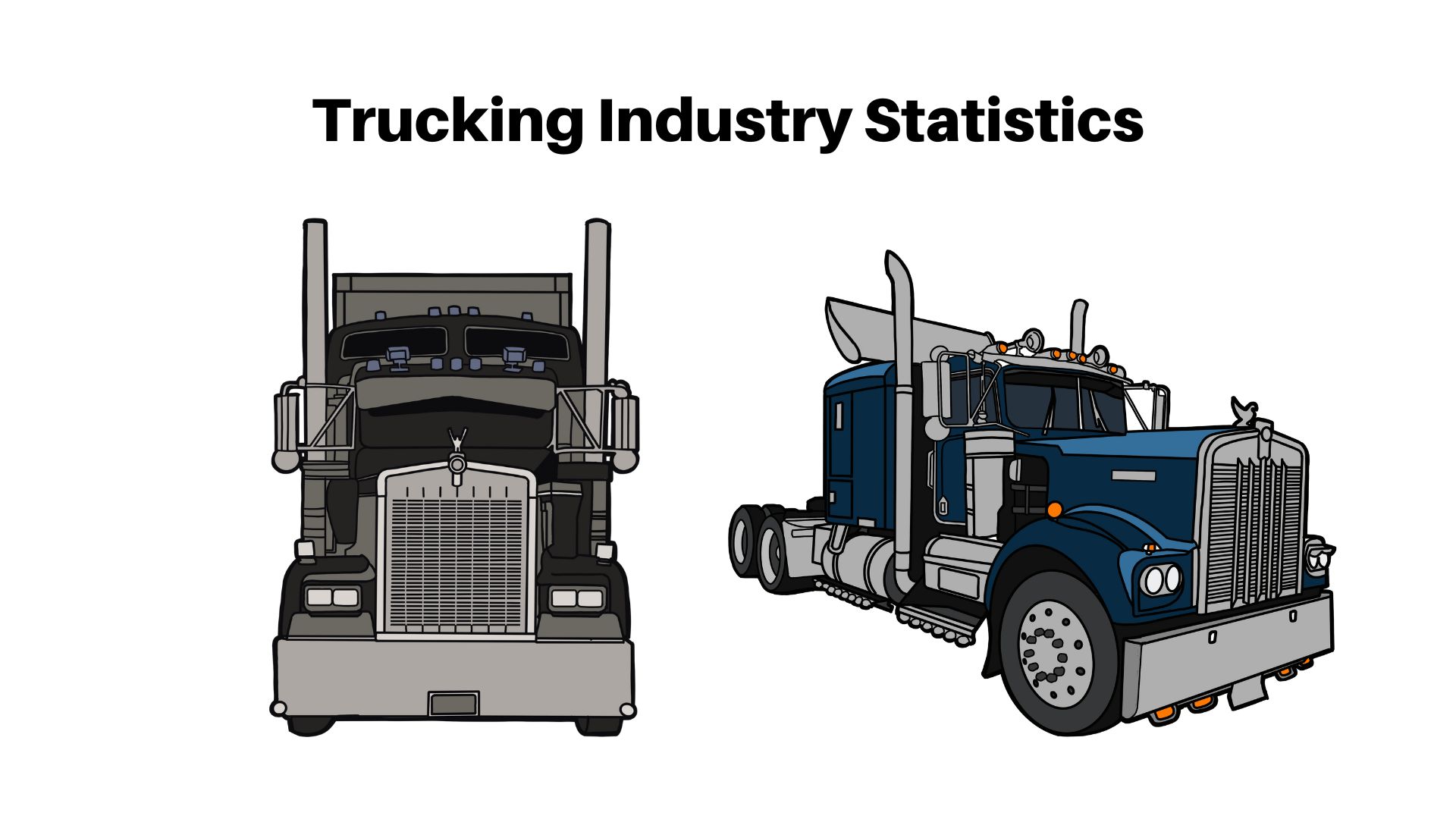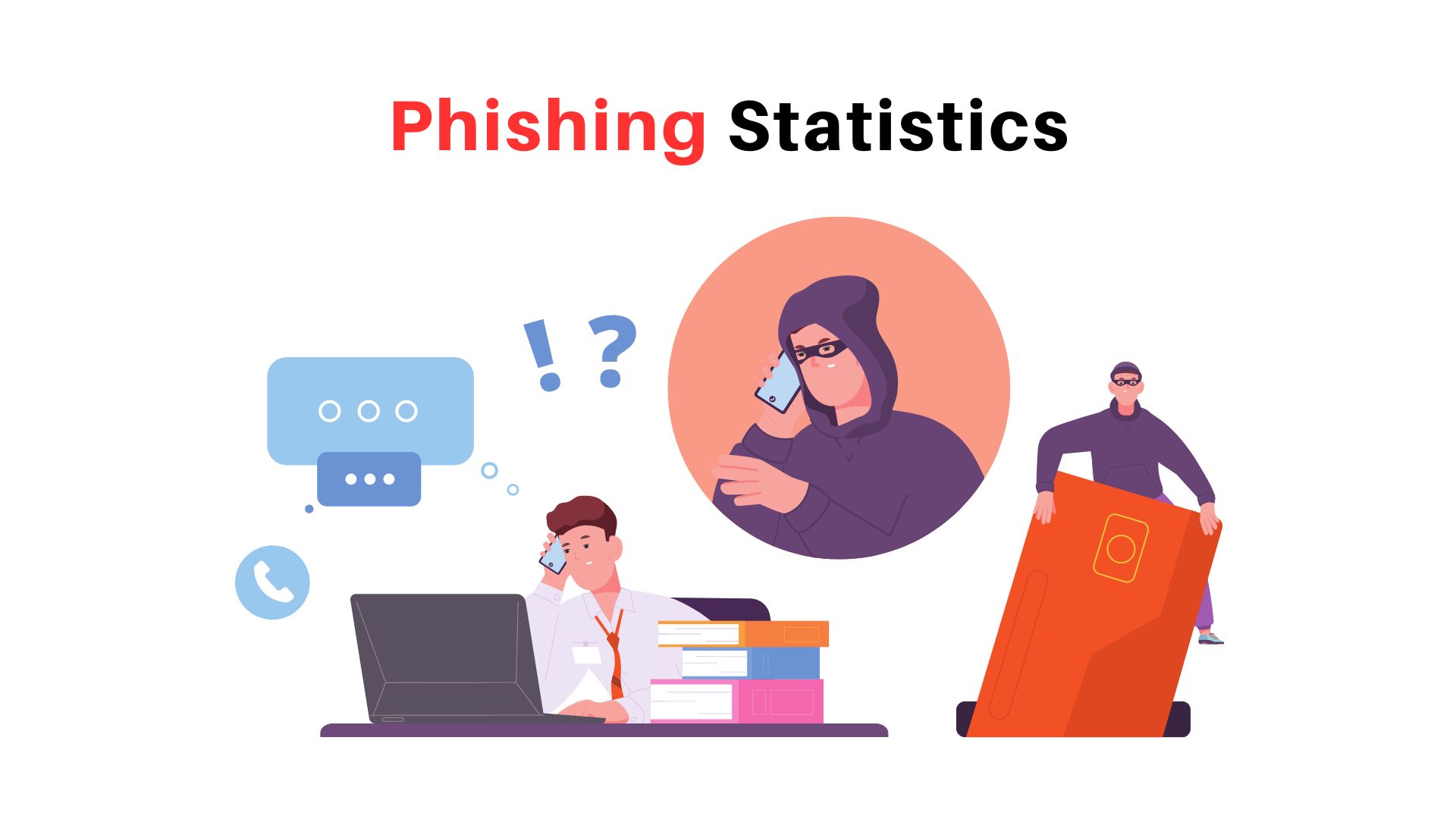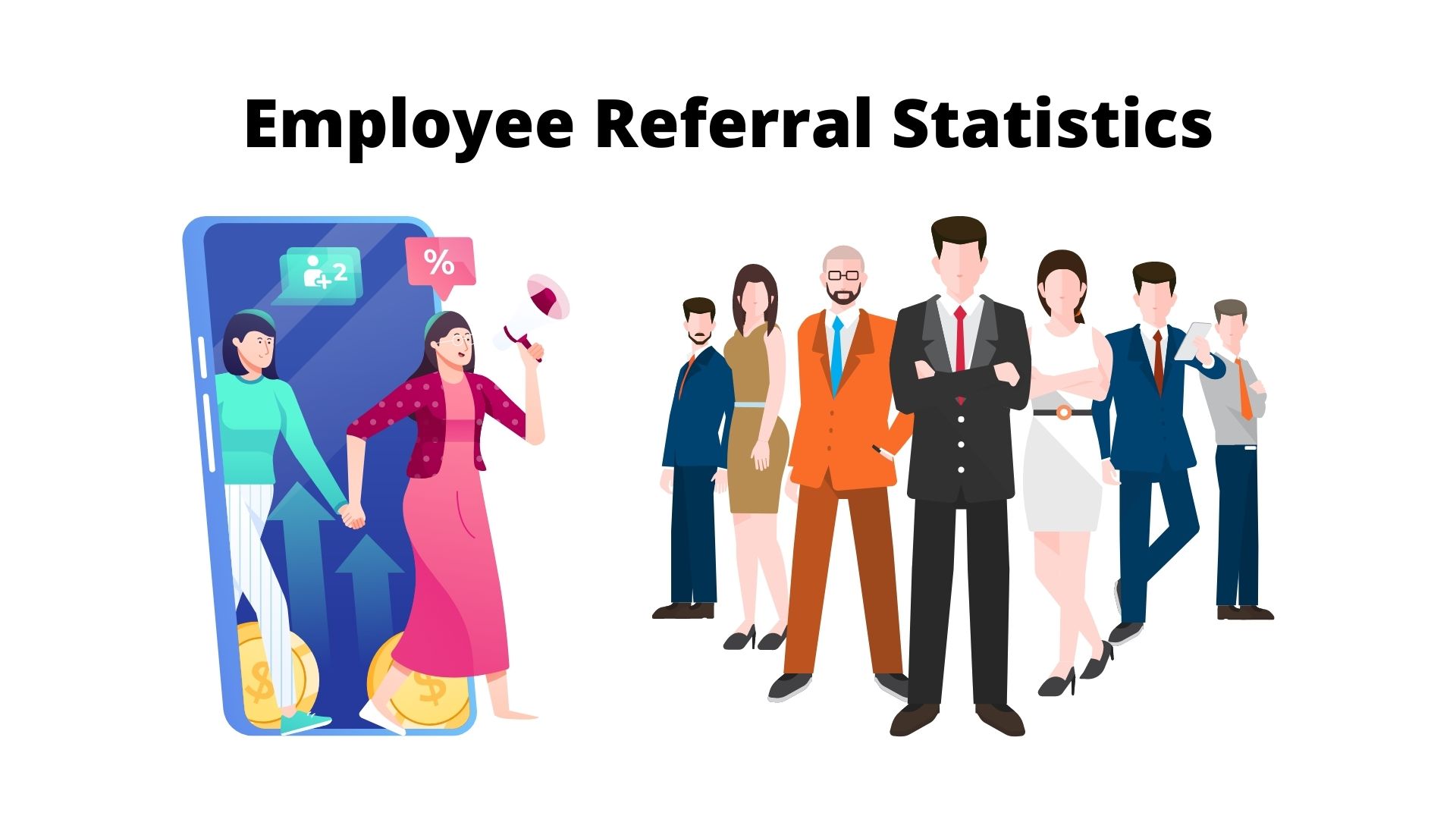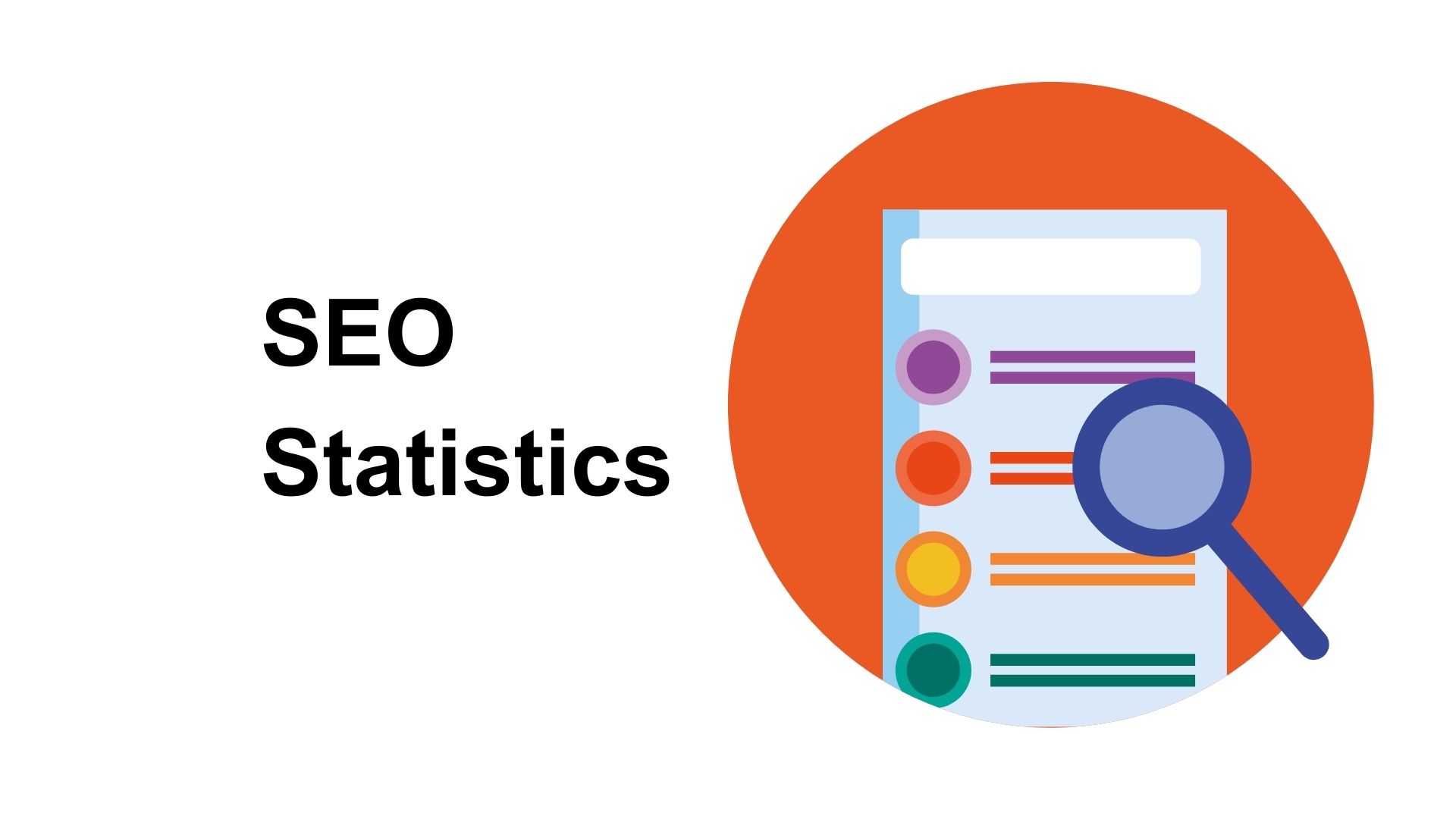5 Most Important Methods to Speed Up Your iPhone
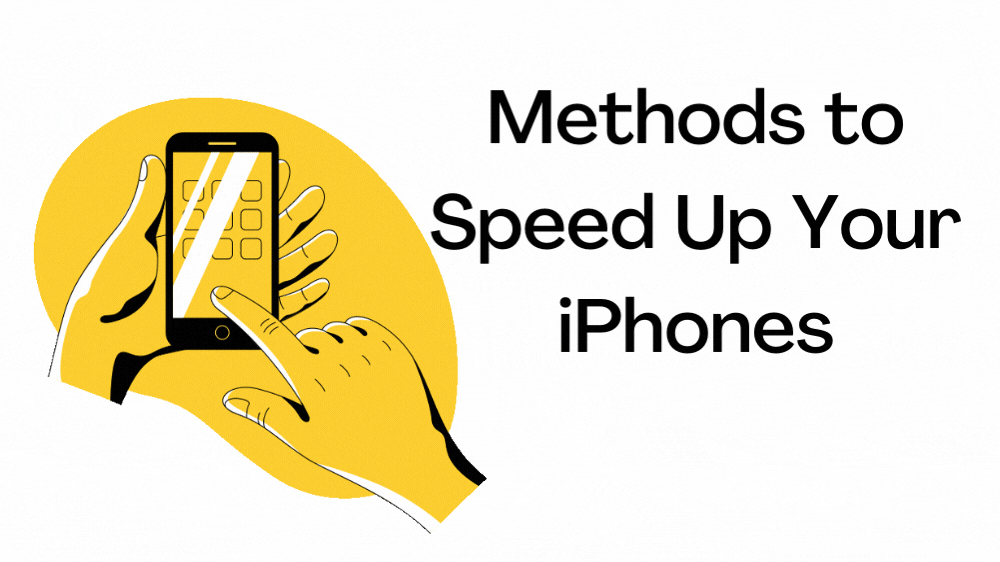
Page Contents
Methods to Speed Up Your iPhone iPhone is one of the most sophisticated and versatile phones on Earth. iPhones have the same battery life as other phones but can also experience battery degrading. Apple has added a feature that can slow down your iPhone to prevent unexpected and sudden shutdowns.
Apple claims the slowdown feature has been added to the iPhone for extended battery life and a premium user experience. But, the slowdown is only available to particular iPhones such as iPhone 6 Plus, iPhone 6, iPhone 6s Plus, iPhone 6s, iPhone 7 Plus, iPhone 7, and iPhone SE (1st Generation).
Is this a sign that you have to cope with the slowdown over a certain period? The iPhone slowdown is not inevitable. It is important to address it. It is possible to increase your iPhone's performance by taking extra precautions. We will discuss the top 5 ways to speed up your iPhone and prevent it from abruptly shutting down.
Disable the Automatic Applications Update
Automatically running the applications in the background can drain a lot of battery. If your iPhone's battery starts to drain, it will also slow down your iPhone. You can avoid this by disabling the app's automatic update feature. This will help you save CPU and battery use.
In addition, the main benefit of disabling the app's auto-update is that it can prolong battery life and increase iPhone's performance. Do you want to know how to turn off the automatic app update? To disable the automatic application update, go to:
Settings > iTunes & App Store and then tap the toggle switch to disable the app's updates.
This will provide you with manual control of the app update. You can then update to any app that you wish on your iPhone.
Get rid of all unnecessary files
Over-using the iPhone's maximum storage space can slow down the iPhone's performance. Using the iPhone's maximum storage will increase the CPU use and the iPhone's collective effort to keep battery usage under control.
You may free up space on your iPhone by deleting unnecessary and redundant files. Such as, you may transfer or delete extra videos, images, and documents to another device or just delete them. Go to
Settings > General > Storage and iCloud Usage and choose Manage Storage from the Storage section.
You can delete and get rid of unwanted files here, and you can also check how much space you are using now. Furthermore, you can uninstall the Unused Apps, delete an old conversation, and enable iCloud Photo Library through additional features. These options will increase the iPhone's battery life and speed up its performance.
Use HEVC and HEIF for Videos and Images
Most Apple lovers purchase the iPhone to capture every moment of the night and day. The videos and images occupy the most significant portion of iPhone storage space. But, how can you solve these problems without losing your photos and videos?
If you can embrace the HEVC or HEIF formats for videos and images, it can reduce the videos and image size. The simplest way to embrace this format is just to go to
Settings > Camera > Formats and choose High Efficiency to embrace the new HEVC or HEIF formats.
Turn off Location Services
Location services can drain your iPhone's battery. If the iPhone's battery is low, it can slow down and affect its speed. When you download an app, you don't have to give out all of your information, even the location. You should not share your location to save your iPhone's battery.
Moreover, iOS 11 allows you to control your iPhone's privacy settings. You can also select not to give application companies access to your location. Go to the
Settings > Privacy > Location Services and then adjust the settings.
This will protect your privacy while conserving the battery for the best speed.
Update apps
As important as installing the applications, updating them is equally important. Some applications can linger day after day without performing at their best if they are not updated. These apps can drain your battery slowly and cause excessive battery usage.
To update your applications, go to the Apple App Store and choose update and update all to update your iPhone's every application. This will provide maximum iPhone speed while assuring maximum efficiency with minimal battery usage.
Conclusion
The iPhone's older versions can still slow down. For example, you can avoid this by following the steps listed above. It is essential to use the battery for a moderate amount. If you occupy more space on your iPhone, it will increase battery consumption, decreasing CPU usage.
This will gradually slow down the iPhone's performance. Following the steps mentioned above, such as updating apps, using HEVC and HEIF, disabling automatic application updates, and deleting unwanted videos and images is essential for speeding up your iPhone.

Barry is a lover of everything technology. Figuring out how the software works and creating content to shed more light on the value it offers users is his favorite pastime. When not evaluating apps or programs, he's busy trying out new healthy recipes, doing yoga, meditating, or taking nature walks with his little one.